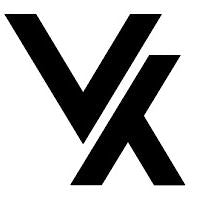Firmware for CPC200 Autokit dongle
Here's how to update the dongle using this firmware:
1- Format a USB drive (FAT32). Use a windows computer not a Mac
2- Place the file from the link above onto the USB drive. DO NOT CHANGE THE NAME. It should stay as "Auto_Box_Update.img"
3- Plug the CPC200-Autokit adapter into a computer. Wait until the red light on the adapter stops flashing and stays red.
4- Plug the USB that has the file into the the actual adapter. The adapter will start flashing red and blue. Wait until all the lights stop flashing (took like 20 secs). Then wait another couple minutes (just in case) for the adapter to reboot
5- Unplug everything from the computer and plug the adapter into the car
6- First time I tested it, the bluetooth will connect but there was no WiFi, I would get notifications on my phone but the car screen still said "Connecting..."
7- Here is where I had to do to make it work.
- Go into the settings of the AutoKit app on your car (It's the gear looking icon on the top left of the screen)
- Make sure you are connected to your home wifi first. Scroll all the way down to the bottom and click on "Recheck for Updates".
- It will notify you that there is an update for the BOX.
- ***IMPORTANT*** Do the update. The adapter will restart. Attempt to use bluetooth again. DO NOT UPDATE IT A SECOND TIME. IT WILL STILL SHOW THERE IS AN UPDATE, BUT IF YOU UPDATE, YOU WILL LOSE THE BLUETOOTH AND WILL HAVE TO START ALL OVER!
Software for BYD E6 Tablet
Android apk download